* Please note: Papers is provided through MWU library subscription
Install the Papers Browser Extension to import references data, notes, and (potentially) PDFs to your library as you search for articles.
* Note for Mac users: Enable the extension and allow it access all websites in Safari. Instructions on extension settings.
* Note for iPad users: The browser extension is not currently supported on iPad.
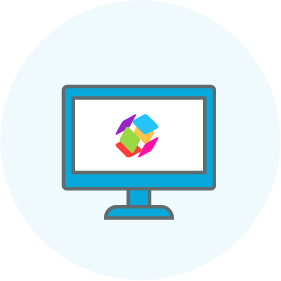 Desktop App for PC & Mac
Desktop App for PC & Mac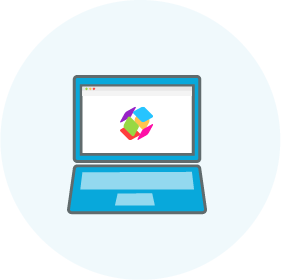 Web App for Chrome, Firefox, Safari, etc.
Web App for Chrome, Firefox, Safari, etc.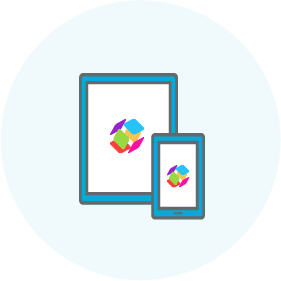 Mobile App for IOS & Android
Mobile App for IOS & Android The desktop app has additional features including easier transition from other reference managers, copy and paste references in your preferred citation style into documents, merge duplicates, and reopen PDFs after closing the app.
Select merge duplicates in the pop-up that appears as you start to send references to your Papers library.

OR
 ] in the Papers desktop app
] in the Papers desktop appDowners Grove Campus Library
(630) 515-6200
Littlejohn Hall
555 31st St. Downers Grove, IL 60515
Map and Driving Directions - IL
Glendale Campus Library
(623) 572-3308
Sahuaro Hall
19555 N. 59th Ave. Glendale, AZ 85308
Map and Driving Directions - AZ